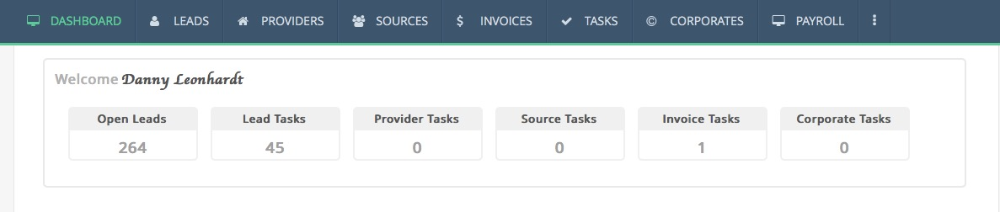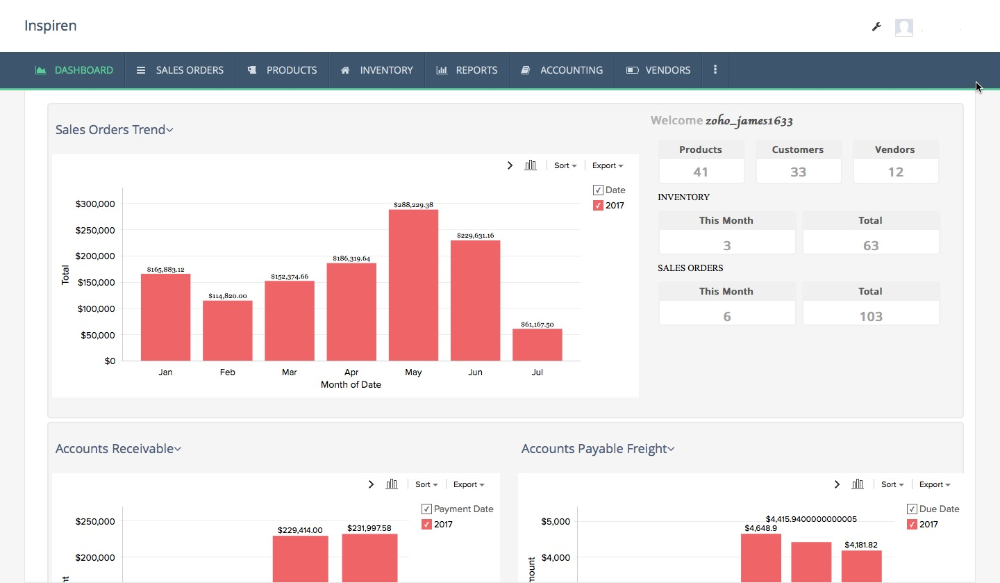Using online forms on your website can be a great way to collect information form new leads and customers. With a tool like Zoho Forms you can easily build mobile-friendly forms that can be embedded directly in your website.
Add WebMerge to the mix and you can automatically take the information being collected through Zoho Forms and populate templates that you have setup in WebMerge. You can easily generate PDF & Word documents like invoices, proposals, contracts, letters, and more.
In this example, we’re going to show you how to automatically generate a sales proposal with data collected through the Zoho Form on our website.
To get started, we’re going to setup the template for our proposal using a Word document. In our Word document, we’re going to add our repeated information like our logo, address, and company details. For the spots that we want to insert our lead’s details, we’re going to use merge fields that look like {$FirstName}, {$LastName}, {$Address}, etc.
Here’s what our proposal template looks like:
Once we have our template finished, we need to upload it to WebMerge. From the Documents page in WebMerge, click the New Document button and enter a name. On the next step, pick Office Document as the document type then pick the file from your computer.
After you’ve uploaded your template to WebMerge, you’ll be taken to the Settings tab where you can modify various options like the type of file that is generated and the name of the file. For this example, we’re going to generate a PDF and include the name of our lead in the file name.
Next, we’re going to setup the delivery of our document so that the proposal is automatically emailed to our lead. From the Deliver tab, click the Edit button under the default email delivery. For the To address, we’re going to choose the merge field we have in our document for the lead’s email address.
If you don’t have a merge field for the email address, choose <<Other>> from the dropdown, then enter something like {$Email} in the box.
Feel free to modify any of the other email settings. You can add merge fields there too.
Once you have your email delivery setup and saved, you’re done with the setup process in WebMerge and we’re ready to hook up the document with our Zoho Form.
Inside Zoho Forms, we’re going to add the WebMerge integration to our form. Under the Settings page for your form, click on the Document Merge tab, then choose WebMerge. After you enter your API Key, Zoho will have you pick the document you want to merge
Once you pick the document that you want to merge, Zoho will load a list of the merge fields in your template.
For each merge field, you need to pick the corresponding fields from your Zoho Form. This tells Zoho how to send your data over to WebMerge so that it is populated in the correct spot on your template.
Once you have matched up all of your merge fields, you’re done with your integration and you need to Save. We’re ready for a test! Go submit a new entry on your form and Zoho will take that information, send it over to WebMerge, and your proposal will be generated.
Here’s what our proposal looked like ready for the lead:
Congrats, you’re all finished! You can now automatically populate all kinds of documents with data from your Zoho Forms entries. Can you think of any other ways that you can use WebMerge to simplify your paperwork process?
Add WebMerge to the mix and you can automatically take the information being collected through Zoho Forms and populate templates that you have setup in WebMerge. You can easily generate PDF & Word documents like invoices, proposals, contracts, letters, and more.
In this example, we’re going to show you how to automatically generate a sales proposal with data collected through the Zoho Form on our website.
To get started, we’re going to setup the template for our proposal using a Word document. In our Word document, we’re going to add our repeated information like our logo, address, and company details. For the spots that we want to insert our lead’s details, we’re going to use merge fields that look like {$FirstName}, {$LastName}, {$Address}, etc.
Here’s what our proposal template looks like:
Once we have our template finished, we need to upload it to WebMerge. From the Documents page in WebMerge, click the New Document button and enter a name. On the next step, pick Office Document as the document type then pick the file from your computer.
After you’ve uploaded your template to WebMerge, you’ll be taken to the Settings tab where you can modify various options like the type of file that is generated and the name of the file. For this example, we’re going to generate a PDF and include the name of our lead in the file name.
Next, we’re going to setup the delivery of our document so that the proposal is automatically emailed to our lead. From the Deliver tab, click the Edit button under the default email delivery. For the To address, we’re going to choose the merge field we have in our document for the lead’s email address.
If you don’t have a merge field for the email address, choose <<Other>> from the dropdown, then enter something like {$Email} in the box.
Feel free to modify any of the other email settings. You can add merge fields there too.
Once you have your email delivery setup and saved, you’re done with the setup process in WebMerge and we’re ready to hook up the document with our Zoho Form.
Inside Zoho Forms, we’re going to add the WebMerge integration to our form. Under the Settings page for your form, click on the Document Merge tab, then choose WebMerge. After you enter your API Key, Zoho will have you pick the document you want to merge
Once you pick the document that you want to merge, Zoho will load a list of the merge fields in your template.
For each merge field, you need to pick the corresponding fields from your Zoho Form. This tells Zoho how to send your data over to WebMerge so that it is populated in the correct spot on your template.
Once you have matched up all of your merge fields, you’re done with your integration and you need to Save. We’re ready for a test! Go submit a new entry on your form and Zoho will take that information, send it over to WebMerge, and your proposal will be generated.
Here’s what our proposal looked like ready for the lead:
Congrats, you’re all finished! You can now automatically populate all kinds of documents with data from your Zoho Forms entries. Can you think of any other ways that you can use WebMerge to simplify your paperwork process?