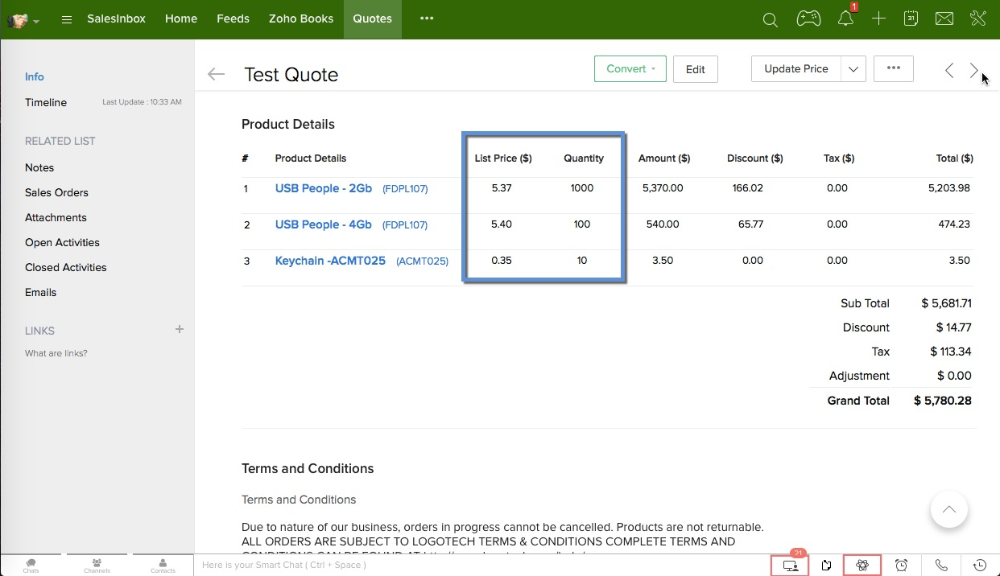Ever since we introduced Facebook Lead Ads integration in Zoho Social, we’ve been taking copious notes from you. Up until now, you could have only a few standard form fields flowing into your CRM. This meant you missed out on the other prefilled data and custom questions that Facebook offers. So we set out to tighten this integration and debut highly requested features that go beyond the basic updates.
Without further ado, here’s what it means for you:
Capture everything that matters to you, in real time
Facebook lets you collect as many as 20 types of prefilled data through lead forms—from the standard CRM fields such as name, e-mail, and phone number to Facebook-specific ones like relationship status and custom questions. As the saying goes, with more data comes more responsibility to keep your CRM clean and free from redundancy. There’s always a high chance that your Facebook fields reside in your CRM with a different label.
Let’s say that you want to capture the birthday of your target Facebook audience, while your CRM stores this data in a field called Date of Birth (you’re right, it’s a potato-potahto problem). How do you make sure fields from Facebook are matched to the right fields in CRM? Moreover, every time you run a new lead ad, you’d have to make sure you aren’t tampering with the fields in CRM—the basic nightmare of every sales rep! Seems like a dicey situation? Well, we’ve got your back! Now, you can manage the mapping of form fields from an exclusive tab called Lead Forms.

Once you link your Facebook ad account with Zoho Social, we’ll look up fields in yourCRM’s Leads module and map the standard fields automatically. You can go ahead with automatic mapping, or edit it to your taste. If you don’t find a relevant field to map, you can create a new one in CRM straightaway.

Furthermore, you can choose to keep all forms, or just specific ones, in sync with CRM.
Bring relevant campaign details into the big picture
One of the prerequisites for lead nurturing is having the right set of criteria to define your sales workflows. This is possible only when you go beyond knowing the name and e-mail address of your leads. Where do they live? What products do they like? Which ad campaign did they come from?
When we began working on this update, we realized that these additional data points from your lead gen campaign are just as important. For instance, sales reps might want to follow up on leads who give a favorable response to one of the survey questions you’ve asked. Sales admins might want to assign leads generated from specific ad sets to reps working in different time zones.
Now you can edit the mapping of fields, like Facebook Page, Ad Campaign, Ad Set, and Lead Form, right down to your Ad Account details.

Sync organic leads from your lead forms
Those of you who’ve extensively run lead ads will remember the times your form surprised you with organic leads (beyond your target audience). However, the lead count in your Ads Manager never gave even the slightest hint of organic leads. Going forward, you can easily find out the paid and organic leads from Facebook campaigns, provided you’ve created a field called Lead Type in your Leads module.
Run new lead gen campaigns and track results
With this addition, you should find yourself making fewer trips to your Facebook Ads Manager. Keep track of the leads in sync with CRM, the status of all your lead gen ad campaigns and forms, and run lead ads—all under one roof. And, of course, the most notable change would be all of this in an all-new product design.

We’re constantly looking to improve this integration—and more—with your feedback. Have questions, comments, or ideas to share? Tweet to us @CreatorScripts.