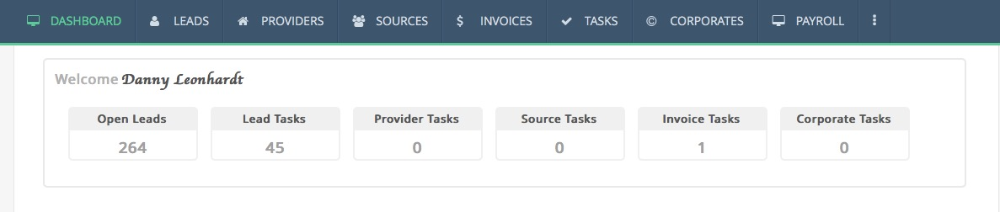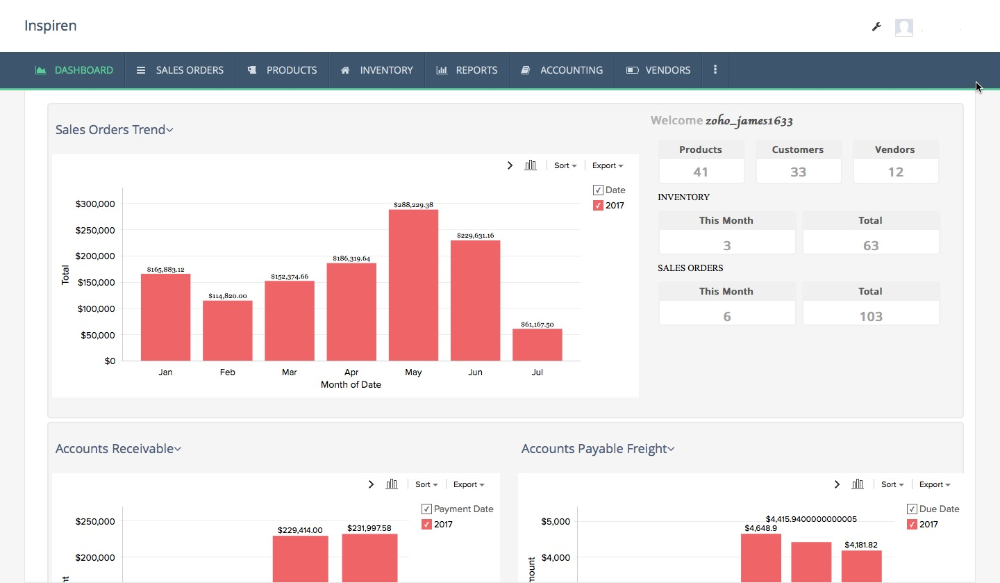As consumer demands become more unique and varied, in order to keep up with big businesses, small businesses must change their back-end operations. With the accessibility and affordability of automated software solutions, this demand is not only possible, but it also saves time and money for small business owners.
Where do you start? That’s easy! Zapier and
WebMerge.
Zapier provides businesses with the ability to sync any application they want. Based on the uniqueness of your operations, you could use Zapier to share new Tweets on Slack, send RSS feeds to Buffer, and more. With Zapier and WebMerge’s powers combined, you can automate your documentation process and eventually… rule the world!
Here are 20 ways you can use Zapier and WebMerge to automate your business:
Create and Sign Real Estate Contracts with CudaSign
Real Estate agents are always on the go. From meeting with new clients, running around town showing homes, to closings, real estate agents are rarely in the office. Here’s how you can create quick contracts and save some energy.
Create Contracts and Agreements from Nutshell CRM
Managing your contacts, leads, and opportunities can be a daunting task, but with choosing the right CRM can be a life saver.
Nutshell is a great CRM and in combination with
WebMerge you can save your sales team countless hours. In this example we’re going to show you how you can create a contract from a lead in Nutshell and automatically send it to your customer.
Generate Contracts from Opportunities in TrackVia
Managing your workflow can be a daunting task, but with tools like
TrackVia, you can keep track of everything from start to finish – all within a single platform. From managing a projects to collecting data in the field, TrackVia is a great solution.
Send a Letter of Engagement from Clio
Document generation in the legal world is a must-have. By auto-populating letters, contracts, and other types of legal documents, attorneys and paralegals can save countless hours. Another way lawyers can save time (and their sanity) is by using a practice management system like
Clio.
Populate a PDF Receipt from a Formidable Order Form
Formidable is a popular Wordpress form plugin for creating contact forms, order forms, registration forms and many more types of web forms. But what if you want to take that information collected on the form and populate a Word document or PDF? Your options are very limited. Unless you have
WebMerge, of course!
Send an Order Invoice from Smartsheet
Smartsheet is a pretty cool tool that allows you to easily collect data from customers and team members, plus offering an easy platform to manage that information. It’s like Excel, but on steroids. In this example, we’re going to show you how to send an invoice created with
WebMerge directly from Smartsheet as a new order is entered into our sheet.
Create and Send an NDA from Zoho CRM
Keeping track of all your customer information can be difficult, but getting data out of your CRM can be an even bigger hassle. Most often you end up re-typing information into other systems, documents, etc. With
Zoho CRM you can easily capture your leads, plus manage your customers, partners, and opportunities.
Send Customized Invoices for Magento Orders
Let’s face it – e-commerce is here to stay and is an important part of any business. Today there are many services out there that can help you build and maintain an online store front without the need of expensive coding or customization. One of the most popular services is called
Magento and they offer a product that can fit your every need.
Send Welcome Letters to Hubspot Form Leads
You’ve jumped into the world of
HubSpot marketing and sales tools, collecting all of this data on your website visitors, leads, and customers. But, you don’t have an easy way to populate documents (letters, contracts, offers, etc) from that customer data. Until now! With the help of
WebMerge (via
Zapier) you can take your HubSpot data and populate documents on the fly.
Create PDFs and Reports from Knack
If you’re looking for an easy way to build an online database application without the need for programming, you need to check out
Knack. With Knack you can get rid of those clunky spreadsheets and build easy to use web applications such as a custom CRM, proposal tracker, order management, and more. Knack allows you to build some pretty powerful apps and we’re going to show you how you can easily generate documents directly from Knack using
WebMerge.
Create Service Contracts from Batchbook
If you’re looking for a great CRM to help you with organization and productivity, then we suggest you take a close look at
Batchbook. With Batchbook you can track your contacts, manage your deals, maintain your communication with customers, and more. Let's take it one step further and generate documents from Batchbook using
WebMerge.
Create and Send Contracts from Solve CRM
In today’s competitive landscape for the CRM space, it’s tough for services to stick out from the rest. You have to fit the needs of specific verticals or use-cases and do that really well. In the case of
Solve CRM, they have wisely picked a deep integration with
Google for Work and all the apps that come along with it. From Calendar syncing, to Gmail integration, to managing Google Drive files, Solve integrates seamlessly.
Create and Manage HR Documents from ZOHO Creator
Managing your HR processes can be a daunting task. From collecting new employee information, tracking time off, and handling payroll, there is a lot to keep track of and a lot of documentation to go along with it. No sweat! There’s a great tool called
ZOHO Creator and you can build a customized HR app that allows you to manage all of your HR data across your entire business. Then, combined with
WebMerge you can generate employee contracts, insurance applications, state forms, and more.
Create Custom Invoices and Letters from Harvest
Managing projects, finances, timesheets, and deliverables can be a job in itself, but with Harvest you can make life a whole lot easier.
Harvest can track all your expenses throughout a project and make it easy to bill your customers when the project is complete. Sounds great, right? Well, we agree, but what if you want to customize the invoices or send letters to your new customers? Your options are limited.
Create and Send a Custom Payment Receipt from Freshbooks
Freshbooks is one of the leading accounting solutions on the market and they do a great job of helping your manage your invoices, time, and expenses. You can keep track of all of your customers and send invoices in minutes. But what if you want to create a customized invoice or send a receipt to your customer when you receive payment? Your options are very limited.
Send Customized Payment Receipts from PayPal
PayPal is a great way to get paid for things online without the hassle of gateway fees, setup charges, or merchant accounts. You can easily integrate PayPal into your shopping cart, website, or registration processes. However, your options are limited if you want to customize the receipt that a customer receives when they pay your through PayPal.
Create Customized Invoices from Xero
Managing your small business has never been easier than with
Xero accounting software. From your billing to payroll to contact management, Xero has got you covered and will save you hours upon hours every month. Xero has a built in feature to send invoices to your customers and it will show you when they have viewed the invoice, but customization is limited.
Create Customer Receipts from Stripe Charges
Let’s face it,
Stripe is awesome at making payments easy. You can integrate with their API in a matter of minutes and collecting money instantly. The best part is that you don’t have any monthly fees to worry about. You only pay when you get paid. The only downside to Stripe is that it is hard to send customized notifications to your customer about their payment. Unless you’re the developer behind the Stripe integration, your options are limited.
Email Personalized Receipts for Braintree Payments
Accepting payments online is a great way to streamline your business and offer your customers an easy way to pay you. With
Braintree you can easily integrate your payment process into your website, app, or shopping carts. With just a few lines of code you can start accepting payments. Unfortunately, sending customized receipts is not quite that easy. Your hands are pretty tied if you want to customize the receipt.
Upload a TypeForm Medical Patient Intake Form to Box
Have you ever thought filling out forms is a pain in the neck?
TypeForm makes the experience of filling out forms fluid and fun. At the doctor’s office, filling out an intake form is often the first experience the patient has upon arriving for his or her appointment. If you have a medical practice, then you might be interested in improving your intake process. With TypeForm, in conjunction with
WebMerge, you can merge the form submissions with a template document and automatically file them in your digital document storage system and/or as easily print them out as hard copies.