This is the most important step in the process of setting up your zoho creator database. A properly linked setup will enable your information to run smoothly and avoid waisting space ( MB )
First, you need to create at least 2 Forms. For example.- Orders and Items. An Order can have multiple items and 1 item can be part of many Orders. Creating a many to many relationship.
Second, you need to add the Subform Items inside the Form Orders and name it. Then you have to add a Lookup field in the Items Form and click on Existing Relations.
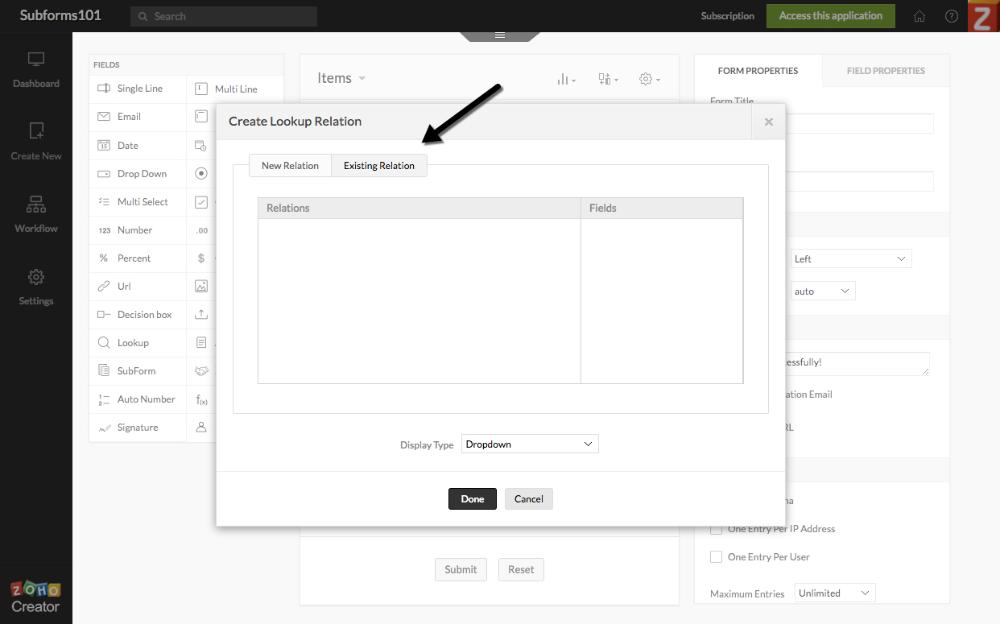
Do NOT forget this part. This is the key. You must have a lookup field linking the original Form to each record on the subform you are creating. Makes Sense?
If it does not or need any help do not hesitate to contact us. We can guide you through the process to set your Subform for success.






