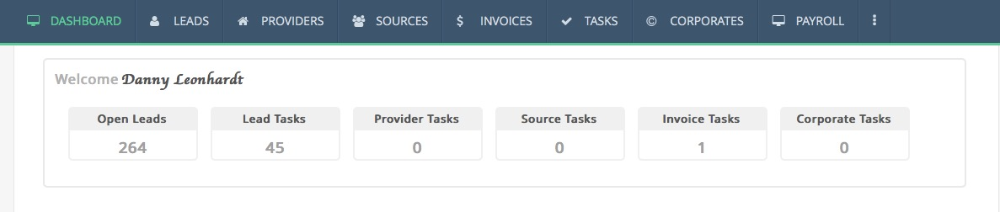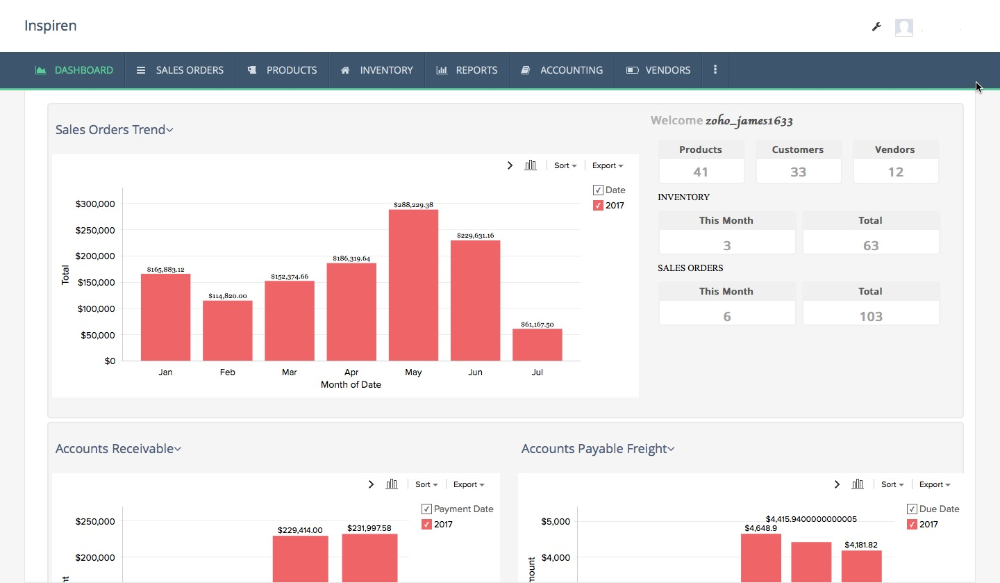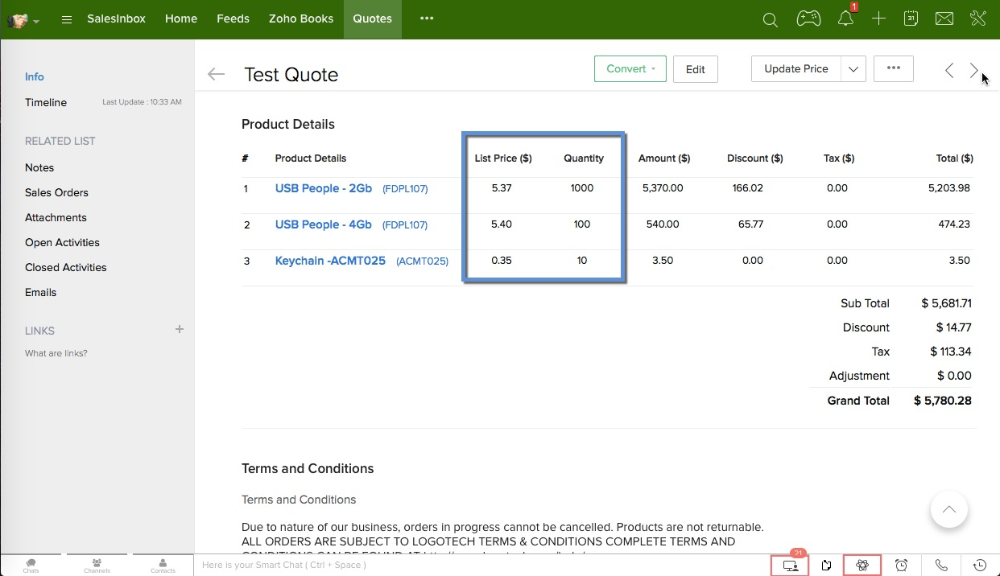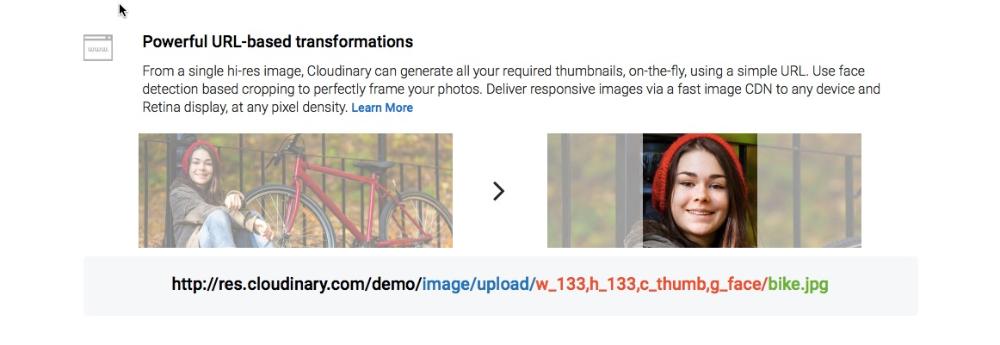Zoho Mail is a familiar hosting emails interface for businesses. Over time it has gain traction according to google trends based on the searches people around the world do.
While India is an obvious country to show up on the Interest by region it has grown more rapidly in other countries such as Colombia in Latinamerica and is quickly growing the share of use.
At this point, i was intrigued and had to dig deeper to find out how Zoho mail was doing vs the market dominant email hosting for businesses provider Microsoft outlook. Outlook trend does not look good at all in Colombia for Mr softy and Zoho Mail is gaining traction traction traction. So the obvious question now is What makes Zoho Mail so great to disrupt a 22 million user market like Colombia?
What makes Zoho Mail so great?
Ad-Free, Clean, Fast Interface.
There are no ads displayed in Zoho Mail's webmail interface, ever. Not even in our free plans. This means total respect for user privacy as your messages are not scanned for keywords to feed you ads. However, freedom from annoying ads is not the stand out feature in Zoho Mail. It's the wide range of options to organize and categorize your messages. This includes familiar items like folders and labels, flags, automatic filters, as well as one-of-a-kind capabilities, like the thread nesting style conversation view.
Feature Packed for Business & Professional Use
Zoho Mail's webmail interface has been designed to break the notion that only desktop email clients can provide the power features favored by business users. Your users will find the familiar functionality of desktop email blended perfectly with the convenience and flexibility of browser-based access. This means you get the best of both worlds.
Go Beyond Email. Take Your Office Online
Gone are the days of software installations and upgrades. Take your office to the cloud. Zoho Mail comes bundled with Zoho Docs, a comprehensive online office and document management suite that runs from within a web browser. Your users can create, edit and collaborate on word documents, spreadsheets and presentations; online. Along with integrated calendar, tasks, notes and contacts modules, Zoho Mail provides the best tools to improve productivity and efficiency.
Anywhere, Anytime Access
The biggest advantage of email hosted on the cloud is that you get to access your messages on the move. Be it through your mobile, laptop or desktop, as long as there is an internet connection - present almost anywhere, anytime these days - keep your email exchanges and communications flowing.
Extensive Control Panel
Your IT administrators will find it a breeze to set up and manage emailing for your business with the extensive control panel interface. Representing the entire back end of your email hosting account, administrators can easily control individual user mailbox quota and privileges, email policies, group email accounts and other such aspects from within this centralized control center.
Free, Expert Aided Migration Options
The task of migrating from your existing email solution is simple without laborious setup, loss of time, or loss of productivity. A self-service migration module is a few clicks away in the control panel. Lightweight software tools are available for Exchange server and Outlook PST migrations. Our support experts will coordinate with you throughout the process to ensure your switch is smooth. And to top it all up, we do not charge extra for migration assistance.
Email & CRM Integration
Businesses of all sizes are doing the smart thing of setting up a CRM application for their sales and marketing teams, enabling them to work more efficiently. At the same time, habits die hard and people still rely on good old email for communicating with clients, prospects, and customers. What do you do? If you made the wise decision of choosing Zoho CRM for your business, you'll be amazed by the contextual gadgets feature in Zoho Mail. It's like having CRM inside your email.
There is no magic to such traction. Explosive growth is an art with very specific steps to follow. If you are interested in learning more about explosive growth? Check out Traction: How Any Startup Can Achieve Explosive Customer Growth If you are a Zoho Mail user? We would love to hear your feedback and help you with any Zoho questions you may have.